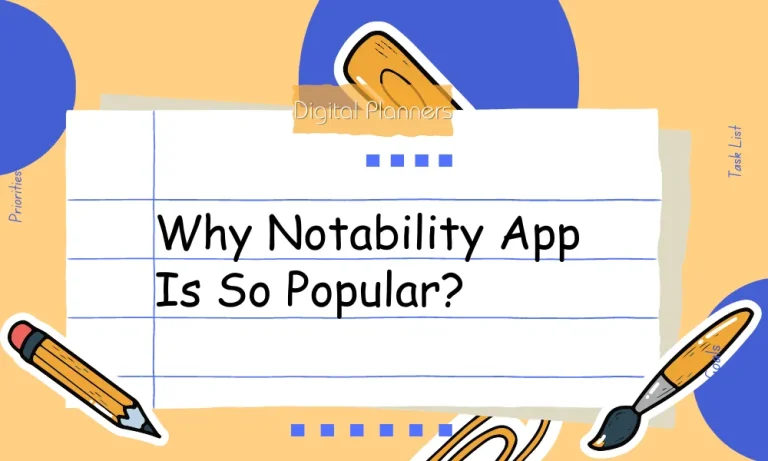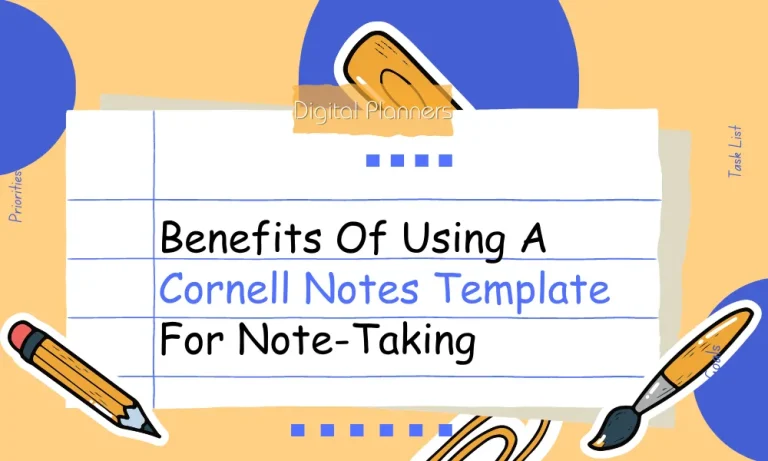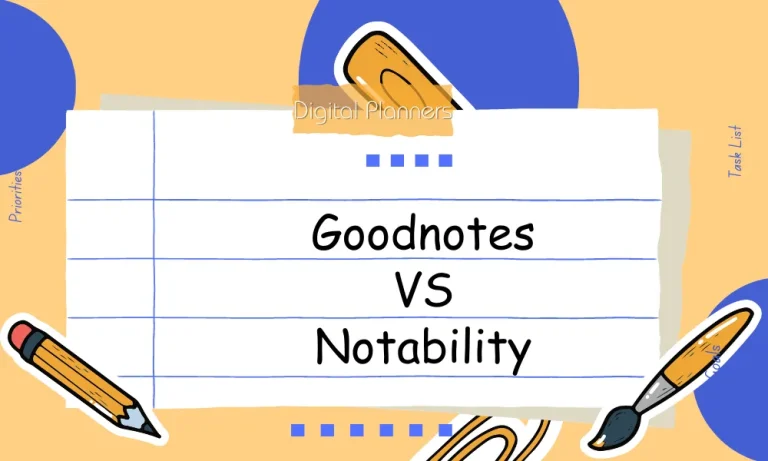Are you tired of carrying around a bulky paper planner? Want to go digital and create your personalized digital planner? Look no further! In this ultimate guide, we’ll walk you through the simple steps to design a stunning digital planner that fits your needs and boosts your productivity.
Planning Your Digital Planner
Before you jump into creating your digital planner, it’s essential to plan and strategize.
Identifying Your Needs and Goals for the Digital Planner
Start by asking yourself why you want a digital planner and what you hope to achieve with it. Are you looking to increase productivity, stay organized, or track specific goals? Understanding your needs and goals will help shape the functionality and design of your digital planner.
Choosing the Right Layout and Design Elements
Consider the layout and design elements that resonate with you and align with your preferences and style.
Do you prefer a minimalistic design or a more colorful and vibrant one? Explore different digital planner templates and designs online to get inspiration and ideas for your creation.
Deciding on the Sections and Pages to Include
Think about the sections and pages that are most relevant to your needs. Common sections include a yearly overview, monthly calendars, weekly or daily planning pages, goal-tracking sections, and note-taking areas. Tailor these sections to suit your specific requirements and personal preferences.
Creating Your Own Digital Planner
Creating a digital planner can be an exciting and rewarding process. I’ll walk you through the step-by-step process of bringing your digital planner to life, from gathering resources to testing and refining.
Step 1: Gathering Resources
Start by exploring digital planner templates and designs online. There are plenty of websites and marketplaces that offer a wide range of pre-designed templates to choose from.
Additionally, collect images, icons, and graphics that resonate with your style and can be used to customize your planner.
Step 2: Choosing a Software
Evaluate different software options for creating digital planners. Look for user-friendly platforms that offer various customization features.
Some popular software choices include GoodNotes, Notability, OneNote, and Evernote. Choose the one that best suits your needs and preferences.
Step 3: Setting Up the Planner
Begin by creating a cover page that reflects your style and adds a personalized touch to your digital planner. Next, set up the main sections and organize the pages according to your specific needs.
Consider including sections like yearly overviews, monthly calendars, weekly or daily planning pages, goal trackers, and note-taking areas.
Step 4: Designing Pages
Design each page of your digital planner with functional and decorative elements. Add calendars, to-do lists, and goal trackers to make your planner practical and efficient.
Incorporate decorative elements like borders, patterns, or illustrations to enhance the visual appeal and make your planner uniquely yours.
Step 5: Customizing the Planner
Personalize your digital planner by choosing colors, fonts, and overall aesthetics that resonate with your style.
Experiment with different combinations to find the perfect look. Additionally, consider adding interactive elements like hyperlinks, multimedia, and digital stickers to make your planner more engaging and interactive.
Step 6: Testing and Refining
Review the functionality and usability of your digital planner. Test each feature and make necessary adjustments and improvements.
Ensure that all links work correctly, the layout is user-friendly, and the planner is easy to navigate. Don’t hesitate to refine and iterate until you’re satisfied with the final result.
Exporting and Using Your Digital Planner
Congratulations on creating your digital planner! Now that you have designed and customized your planner, it’s time to explore how to export it and make the most out of its organizational and productivity features.
Saving the digital planner incompatible formats
To ensure compatibility and ease of use, save your digital planner in formats like PDF, JPEG, or PNG. PDF is a popular choice as it preserves the formatting and can be easily viewed on various devices.
JPEG and PNG formats are suitable for sharing or printing individual pages of your planner.
Transferring the planner to your preferred device
Once you have saved your digital planner, transfer it to your preferred device for easy access and convenience.
You can transfer the planner to your smartphone, tablet, or computer using various methods such as email, cloud storage services like Dropbox or Google Drive, or file transfer apps like AirDrop or Shareit.
Utilizing the planner effectively for organization and productivity
Now that your digital planner is ready to use, leverage its features to stay organized, boost productivity, and track your goals effectively.
Take advantage of the digital planner’s interactive elements like hyperlinks, multimedia, and digital stickers to streamline your planning process.
Use the planner’s calendar and scheduling features to set reminders, plan your days, and keep track of important events. Utilize the to-do lists and goal trackers to prioritize tasks and monitor your progress.
Take advantage of note-taking areas to jot down ideas, brainstorm, or capture important information.
By utilizing the full potential of your digital planner, you can enhance your organization, increase productivity, and achieve your goals more efficiently.
Tips for Maintaining and Updating Your Digital Planner
Your digital planner is a valuable tool for staying organized and productive. To ensure its effectiveness in helping you achieve your goals, it’s important to maintain and update it regularly. Here are some helpful tips to keep your digital planner in top shape:
Backing up your planner regularly to avoid data loss
One of the most crucial aspects of maintaining your digital planner is regularly backing up your data. This ensures that even if your device crashes or you encounter any technical issues, you won’t lose all your important planner information.
Make it a habit to back up your digital planner to a secure location, such as a cloud storage service or an external hard drive. Set reminders to perform backups at regular intervals to keep your data safe.
Incorporating new features and sections as needed
As your planning needs evolve, it’s essential to update your digital planner accordingly. Take the time to assess your requirements and consider incorporating new features and sections that align with your goals.
Whether it’s adding a habit tracker, meal planning section, or project management tools, customizing your digital planner ensures it remains tailored to your specific needs.
Staying organized and maximizing the benefits of a digital planner
To make the most out of your digital planner, it’s important to stay organized. Regularly review and clean up your planner by archiving old pages, deleting completed tasks, and organizing your files and folders.
Utilize tags, labels, or color-coding to categorize and easily locate information. Additionally, explore and take advantage of any advanced features your digital planner offers, such as search functions, reminders, or collaboration tools.
FAQs
What software or tools do I need to make my digital planner?
To create your digital planner, you can use software like Adobe InDesign, Microsoft PowerPoint, or any other design software that allows you to create and customize pages. Alternatively, you can explore digital planner apps that provide pre-designed templates for customization.
Can I use my templates and designs for the digital planner?
Absolutely! Making your digital planner allows you the freedom to use your templates, designs, and layouts. You can create unique pages, add personalized elements, and tailor the planner to your specific needs and preferences.
How do I add interactive elements to my digital planner?
Adding interactive elements to your digital planner depends on the software or app you are using. Some software may provide built-in tools for adding hyperlinks, checkboxes, or multimedia elements. In other cases, you may need to use additional tools or plugins to incorporate interactive features.
Can I sync my digital planner across multiple devices?
Yes, syncing your digital planner across multiple devices is possible. If you are using cloud-based storage services like Google Drive or Dropbox, you can save your planner files to the cloud and access them from different devices. Additionally, some digital planner apps offer synchronization features to keep your planner updated across various platforms.
How do I export and share my digital planner with others?
Exporting and sharing your digital planner can be done by saving it in incompatible file formats like PDF, JPEG, or PNG. Once saved, you can easily share the planner via email, messaging apps, or by uploading it to cloud storage and sharing the link. Remember to consider privacy settings when sharing sensitive information.
Conclusion
Creating your digital planner is a rewarding and empowering process. By following a few simple steps, you can design a personalized planner that suits your needs and preferences perfectly. With your digital planner in hand, you’ll be equipped to stay organized, productive, and on track toward achieving your goals.