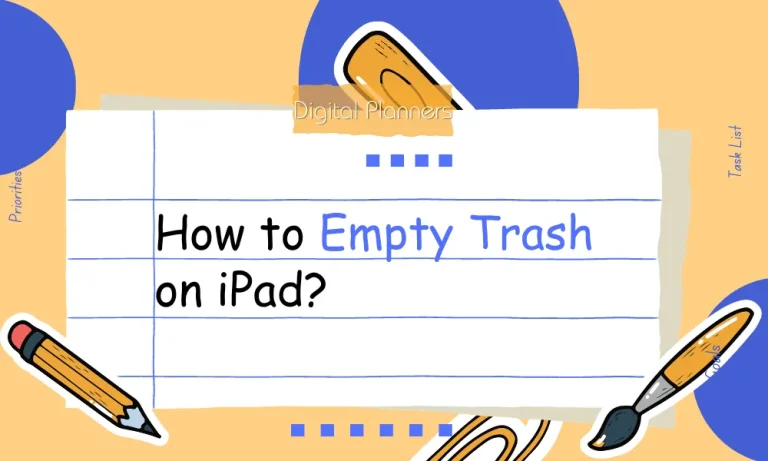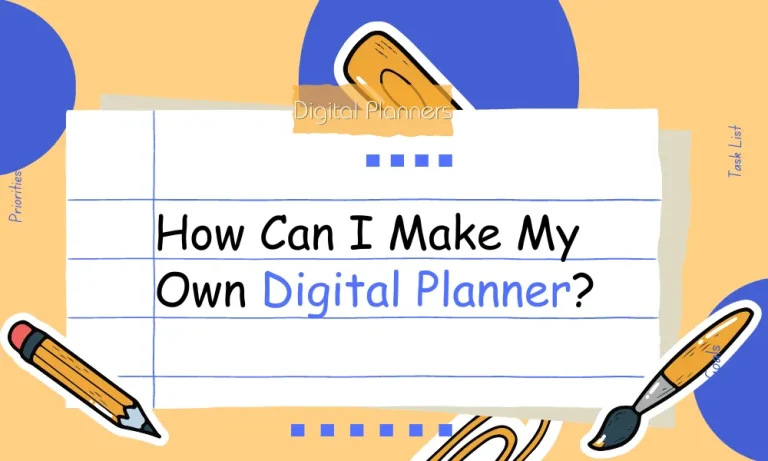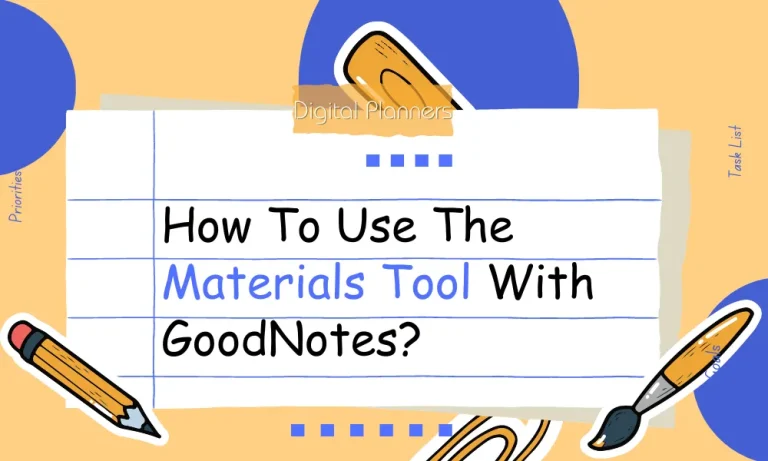Are you ready to take your planning game to the next level? Learn how to create a customized and interactive digital planner for the GoodNotes app in this step-by-step guide. Say goodbye to traditional pen and paper and embrace the convenience and flexibility of digital planning.
Planning Your Digital Planner
So, you’ve decided to create a digital planner for GoodNotes. Congratulations! Now, let’s go for the first steps of planning your digital planner to ensure it meets your needs and resonates with your intended audience.
Defining the Purpose and Target Audience of Your Digital Planner
Before diving into the design and layout, it’s important to define the purpose of your digital planner. Are you creating it for personal use, business organization, or as a resource for a specific niche? Understanding the purpose will help you tailor the content and features accordingly.
Next, consider your target audience. Are you designing a planner for students, professionals, or a specific hobby or interest group? Identifying your target audience will guide your decisions on layout, color scheme, and even the types of templates and resources you choose to include.
Deciding on the Layout and Design Elements
The layout and design of your digital planner play a significant role in its usability and aesthetics. Consider the number of pages you want to include and how they will be organized. Will you have monthly, weekly, and daily sections? Will there be separate sections for goals, to-do lists, or habit trackers?
When it comes to design elements, think about the visual appeal and readability. Choose a color scheme that reflects the purpose and tone of your planner.
Consider using fonts that are easy to read and intuitive icons. Remember, simplicity and clarity are key.
Selecting the Right Templates and Resources
GoodNotes offers a wide range of templates and resources to help you create your digital planner. Browse through the available options and choose templates that align with your desired layout and design.
Additionally, consider incorporating resources such as stickers, icons, or graphics to add a touch of creativity and functionality to your planner.
Designing and Customizing
Ready to add your personal touch to your digital planner? I’ll explore the exciting world of designing and customizing your digital planner in GoodNotes. Let’s unleash your creativity!
Utilizing Different Tools and Brushes for Designing Your Digital Planner
GoodNotes provides a variety of tools and brushes that allow you to create stunning designs for your digital planner. Experiment with different pen styles, highlighters, and erasers to bring your ideas to life.
Whether you prefer a sleek and minimalistic look or a vibrant and colorful design, GoodNotes has the tools to help you achieve it.
Adding Colors, Patterns, and Textures to Enhance the Visual Appeal
Enhance the visual appeal of your digital planner by incorporating colors, patterns, and textures. Choose a color palette that resonates with your style and the purpose of your planner.
Experiment with different patterns and textures to add depth and interest to your pages. Remember, the goal is to create a visually pleasing and engaging experience for yourself or your audience.
Customizing the Fonts, Icons, and Stickers to Personalize Your Planner
Personalization is key when it comes to designing your digital planner. GoodNotes allows you to customize fonts, icons, and stickers to align with your preferences and style.
Choose fonts that are easy to read and reflect the tone of your planner. Select icons and stickers that enhance the functionality and aesthetics of your pages. Make it uniquely yours!
Importing and Exporting
I’ll explore the essential aspects of importing and exporting in GoodNotes. From adding images and graphics to sharing your digital planner with others, let’s dive into the world of importing and exporting your digital planner.
Importing Images, Graphics, and Templates into Your Digital Planner
Enhance the visual appeal and functionality of your digital planner by importing images, graphics, and templates. Whether it’s a motivational quote, a beautiful photo, or a custom-made template, GoodNotes allows you to easily bring external content into your planner.
Simply import the desired files and seamlessly integrate them into your pages.
Exporting and Sharing Your Digital Planner with Others
Once you’ve created your digital planner, you might want to share it with others. GoodNotes makes it simple to export and share your planner in various formats.
Whether you want to send it as a PDF, share it via cloud storage services, or even print it out, the options are at your fingertips. Share your creativity and organization skills with friends, family, or colleagues!
Tips for Backing Up and Syncing Your Planner Across Devices
To ensure the safety of your digital planner and have access to it across multiple devices, it’s important to back up and sync your data.
GoodNotes offers options for backing up your planner to cloud storage services or using their built-in syncing feature. By regularly backing up and syncing, you can have peace of mind knowing that your planner is secure and accessible whenever you need it.
Optimizing Your Digital Planner
I’ll explore how to optimize your digital planner in GoodNotes for efficient planning and organization. Get ready to discover features that will help you stay on top of your tasks and boost your productivity!
How to Use GoodNotes’ Features for Efficient Planning and Organization
GoodNotes is equipped with a range of features that can revolutionize your planning and organization process.
From creating different notebooks and sections to organizing your pages with tags and bookmarks, GoodNotes offers a comprehensive toolkit to keep your digital planner neat. Discover how to leverage these features to optimize your planning workflow.
Setting Reminders, Alarms, and Notifications for Important Tasks
Never miss a deadline or forget an important task with GoodNotes’ reminder features. Set reminders, alarms, and notifications within your digital planner to keep you on track. Whether it’s a meeting, a deadline, or a personal goal, GoodNotes will make sure you stay informed and focused on your priorities.
Integrating Other Apps and Tools for Enhanced Productivity
GoodNotes seamlessly integrates with other apps and tools, allowing you to enhance your productivity. Whether it’s syncing your planner with a calendar app, using productivity tools for task management, or utilizing note-taking apps for brainstorming, the possibilities are endless.
Explore the integrations available and find the perfect combination to supercharge your productivity.
5 Tips for Using Your Digital Planner
I’ll explore five valuable tips to help you make the most out of your digital planner. From effective planning and time management strategies to utilizing digital planner features, these tips will keep you organized, focused, and on top of your game!
Strategies for Effective Planning and Time Management
Planning and managing your time efficiently are key to staying organized and productive. In your digital planner, establish a routine for setting goals, breaking them down into smaller tasks, and assigning deadlines. Prioritize your tasks and allocate dedicated time slots to work on them.
By adopting effective planning and time management strategies, you’ll be able to tackle your to-do list with ease.
Using Digital Planner Features to Stay Organized and Focused
Your digital planner is equipped with powerful features designed to enhance your organization and focus. Take advantage of features like color-coding, tags, and search functionality to categorize and locate your notes effortlessly.
Utilize templates and pre-designed layouts to save time and maintain consistency. Explore the various tools and features available in your digital planner and make them work for you.
Incorporating Digital Planning into Your Daily Routine
To make the most out of your digital planner, it’s important to incorporate it into your daily routine. Start your day by reviewing your planner, checking your schedule, and setting priorities.
Throughout the day, use your planner to capture important ideas, jot down notes, and track progress. Make it a habit to regularly update and maintain your digital planner to ensure its effectiveness.
Embracing Flexibility and Adaptability
One of the advantages of a digital planner is its flexibility. Embrace this flexibility and adapt your planning approach as needed. Experiment with different layouts, styles, and techniques to find what works best for you.
Feel free to make adjustments and refinements along the way. Remember, your digital planner is a tool that should support and enhance your unique planning process.
Regularly Backing Up Your Digital Planner
To safeguard your digital planner and avoid any potential data loss, it’s crucial to regularly back up your files.
Take advantage of the built-in backup features in your digital planner or use cloud storage services to keep your data safe and accessible across devices. By backing up your digital planner, you can know that your valuable information is protected.
Conclusion
Creating a digital planner for GoodNotes is a game-changer. With its versatile features and customizable options, you can design a planner that suits your unique needs and style.
Say goodbye to the limitations of traditional planners and embrace the convenience and flexibility of a digital planning system. Get started today and unlock the potential of a well-organized and efficient digital planner!